Here's an updated Animatic as of April 18th. It's coming along nicely I think. Let me know what you think. One thing to note is the animated background scene. I've decided to cut it. I felt that it didn't flow with the story as a whole. Which is too bad because I'd had it all worked out how it was going to look and work.
Download the QuickTime here.
Next should be Part 2 of Anatomy of a Scene.
Stay tuned
-Jake
Thursday, April 19, 2007
Monday, April 16, 2007
Beaver Walk Cycle Breakdown Updated
I thought since I finished scene 01 where the walk cycle came from I would update the beaver walk cycle breakdown adding the Clean and Painted versions.
See the original post here.
One thing to note is, in the cleaned-up version there is a green line on his nose. This is for when I add the colour I know I need to paint this as a highlight. I don't clean up the nose in the highlight colour because I would never see it with a white background.
Download the QuickTime here.
Thats all for now
Stay tuned
-Jake
See the original post here.
One thing to note is, in the cleaned-up version there is a green line on his nose. This is for when I add the colour I know I need to paint this as a highlight. I don't clean up the nose in the highlight colour because I would never see it with a white background.
Download the QuickTime here.
Thats all for now
Stay tuned
-Jake
Sunday, April 8, 2007
Anatomy of a Scene Part 1
What I'm going to show is how I get from the Storyboard to a Completed scene. This will be quite an extensive overview so I will break it down into a few parts.
Part 1
First I start with the Storyboard see this post for more details. One thing I forgot to mention in the Storyboard post was that I work at 24fps or 24 frames per second. After I have the Storyboard done I then highlight all the frames and layers for that scene and Copy Frames.
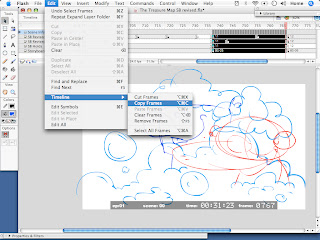
I then open a new Flash file and use Paste Frames. I now have all the layers, timing, staging and ruffs from the storyboard.
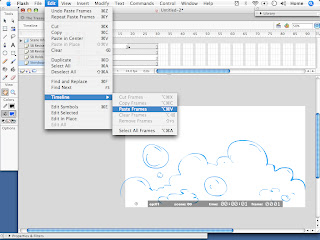
I then save the file. The way I name my file is this PB101-01. It is based on the same method for the studio I work for Collideascope. Its very useful, I can quickly find a scene that I want to work on, and the stage the scene is at.
The breakdown of this is as follows.
PB = Platypus and Beaver.
1 = the "season" number. If I am able to complete a lot of these then the 1 will become 2.
01 = the show number. Again if I have time to complete a second short it will be 02
-01 = the scene number. The scene I'm using for the break down is 11. So the whole name for this scene is PB101-11
and lastly I add a letter the to end of the scene name so it looks like this PB101-11R
SB = Storyboard
BG = Background
R = Ruff
C = Clean
P = Paint
FX = Special Effects
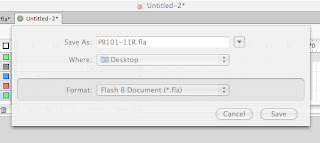
Next I create a new layer. I then start to ruff in the key poses in the action. At this stage the drawings are still really ruff similar to the storyboards. By keeping the drawing quick and ruff I will not fall in love with a single drawing and wont feel bad when I have to delete it a create a new one. Once I started animating I realized I needed more time then what I gave myself in the Storyboard so I extended the scene. I also noticed I left myself no room for any animation, so I re-staged the scene to give myself more room. After I have the ruff animation completed I will then render a QuickTime of the scene to see what it looks like.
What I have here is Storyboard to Ruff animation.
Download the QuickTime here.
Thats if for this post In a few days I'll post Part 2 of Anatomy of a Scene.
Stay tuned
-Jake
Part 1
First I start with the Storyboard see this post for more details. One thing I forgot to mention in the Storyboard post was that I work at 24fps or 24 frames per second. After I have the Storyboard done I then highlight all the frames and layers for that scene and Copy Frames.
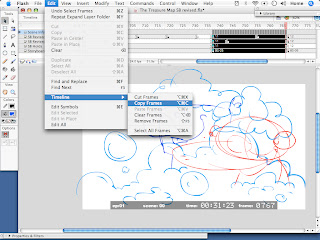
I then open a new Flash file and use Paste Frames. I now have all the layers, timing, staging and ruffs from the storyboard.
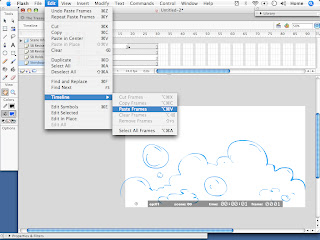
I then save the file. The way I name my file is this PB101-01. It is based on the same method for the studio I work for Collideascope. Its very useful, I can quickly find a scene that I want to work on, and the stage the scene is at.
The breakdown of this is as follows.
PB = Platypus and Beaver.
1 = the "season" number. If I am able to complete a lot of these then the 1 will become 2.
01 = the show number. Again if I have time to complete a second short it will be 02
-01 = the scene number. The scene I'm using for the break down is 11. So the whole name for this scene is PB101-11
and lastly I add a letter the to end of the scene name so it looks like this PB101-11R
SB = Storyboard
BG = Background
R = Ruff
C = Clean
P = Paint
FX = Special Effects
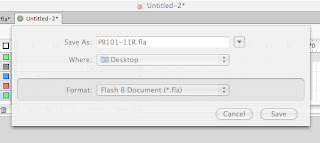
Next I create a new layer. I then start to ruff in the key poses in the action. At this stage the drawings are still really ruff similar to the storyboards. By keeping the drawing quick and ruff I will not fall in love with a single drawing and wont feel bad when I have to delete it a create a new one. Once I started animating I realized I needed more time then what I gave myself in the Storyboard so I extended the scene. I also noticed I left myself no room for any animation, so I re-staged the scene to give myself more room. After I have the ruff animation completed I will then render a QuickTime of the scene to see what it looks like.
What I have here is Storyboard to Ruff animation.
Download the QuickTime here.
Thats if for this post In a few days I'll post Part 2 of Anatomy of a Scene.
Stay tuned
-Jake
Saturday, April 7, 2007
Scene 01 is Painted
I've was able to get scene 01 cleaned-up and painted last night. I'm pretty happy with the results. I'm now remembering what a pain in the ass clean-up really is. I hope that I get faster and better as I progress through this.
Download the QuickTime here.
I hope to have more done over the weekend, but there is alot of family visiting and feasting that needs to be done.
Stay tuned
-Jake
Download the QuickTime here.
I hope to have more done over the weekend, but there is alot of family visiting and feasting that needs to be done.
Stay tuned
-Jake
Thursday, April 5, 2007
Cold Hard Flash
I made it on to the front page of Cold Hard Flash.
Thanks to Ron for bringing it to Aaron's attention. I guess I'll have to make sure I work on this as much a possible.
-Jake
Thanks to Ron for bringing it to Aaron's attention. I guess I'll have to make sure I work on this as much a possible.
-Jake
Monday, April 2, 2007
Ruff Animation
I was able to get alot of the ruff keys completed this weekend.
This time I'm posting the middle sized movie this time. I found the larger movie messes with bloggers layout, the larger video still plays fine. I can change it to the larger video if anybody wants.
If anyone wonders why I use Dailymotion rather then YouTube is because Youtube does not like widescreen video.
UPDATE: I'm now going to start using Revver from now on. The reason for this is because they offer a QuickTime option that you can download at a much higher quality then the embedded version.
Heres the latest Animatic. updated
download the QuickTime here.
My process as you can see involves me getting down some really ruff key poses first. I do this in one colour for each character. There are two reasons for this. One is for consistency, and two so if you only see a piece of the character you know who it is, before colour is added. Once I'm happy with the ruff keys I tighten up the poses, getting them on model and try to get the volumes and size relation right. I do this on a new layer over the ruffs. Drawing it in a dark grey colour, then colouring the characters white so they stand out. This way I can see the true motion. I say true motion because characters appear to move faster when its just the outline then they do with colour, because your concentrating on a solid object rather the a thin line.
Again let me know if you want more information then I'm providing here. Or if I'm providing too much.
Please leave a comment let me know what you think.
Up next I hope to have all the keys tightened up over next weekend.
More next week
Stay tuned
-Jake
This time I'm posting the middle sized movie this time. I found the larger movie messes with bloggers layout, the larger video still plays fine. I can change it to the larger video if anybody wants.
If anyone wonders why I use Dailymotion rather then YouTube is because Youtube does not like widescreen video.
UPDATE: I'm now going to start using Revver from now on. The reason for this is because they offer a QuickTime option that you can download at a much higher quality then the embedded version.
Heres the latest Animatic. updated
download the QuickTime here.
My process as you can see involves me getting down some really ruff key poses first. I do this in one colour for each character. There are two reasons for this. One is for consistency, and two so if you only see a piece of the character you know who it is, before colour is added. Once I'm happy with the ruff keys I tighten up the poses, getting them on model and try to get the volumes and size relation right. I do this on a new layer over the ruffs. Drawing it in a dark grey colour, then colouring the characters white so they stand out. This way I can see the true motion. I say true motion because characters appear to move faster when its just the outline then they do with colour, because your concentrating on a solid object rather the a thin line.
Again let me know if you want more information then I'm providing here. Or if I'm providing too much.
Please leave a comment let me know what you think.
Up next I hope to have all the keys tightened up over next weekend.
More next week
Stay tuned
-Jake
Subscribe to:
Comments (Atom)
